Are you thinking about using Dropbox cloud storage to save and share files? Do you need more storage space? Here are the basics you need to know about Dropbox storage, access, and space allocation.
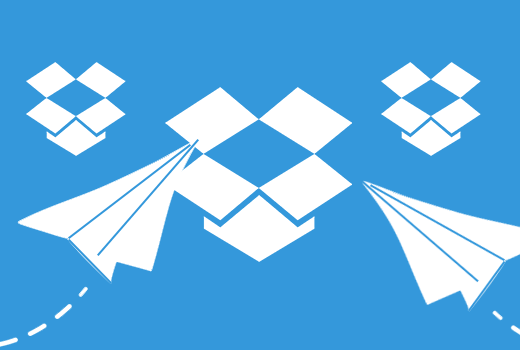
How Do I Access Dropbox on Computer and Devices?
Before talking about space, you want to know how to access Dropbox. The service offers multiple options. From any connected device with a web browser, you simply go to dropbox.com and log in. This lets you access your files on Dropbox from anywhere.
If you want, you can install a desktop app on your Windows or Mac computer. It integrates Dropbox with your file manager. Dropbox apps are available for the iPhone, iPad, and Android devices.
Need offline access to your files? That’s possible. You’ll select the files you want for offline access. To do this, turn on the “Available offline” option.
How Much Space Do I Have in My Dropbox Storage Account?
You can see how much space you’ve used in your Dropbox account by going to www.dropbox.com. Select your avatar. Below your name, you’ll see how much space you’ve used. It also shows how much Dropbox storage you have remaining on your plan. For example, “1.25 GB of 2 GB used.”
Dropbox offers a free plan that includes up to 2 GB of cloud storage space. You can increase that for free by referring friends. If that’s not enough, you can upgrade your Dropbox plan.
Do Shared Files or Folders Count Against Your Dropbox Storage Space?
When people share files and folders with you, it may affect your space allotment. The storage service will tell you how much space you have in your account for regular and shared files. Regular files are unshared files you upload to Dropbox share. Shared refers to files shared with you or by you.
When you receive a shared file or folder, it won’t take up space in your account. The only time it counts against your file storage space allotment is when you save a copy of the file to your Dropbox account.
There may be times you share a folder with your team. It’s counted once for the entire team. Any shared folders from an account outside of your team are also counted. If you’re running low on storage space in Dropbox, you can delete files. When you delete any shared folders or files, you free up space in your Dropbox account. No one else will see those files deleted as long as you’re not the owner of those files.