Are you doing a cloud storage comparison to find the best cloud storage provider? It’s a challenging decision to make and one to take seriously. While it’s tempting to go with the cheapest cloud storage, it’s not the best move.
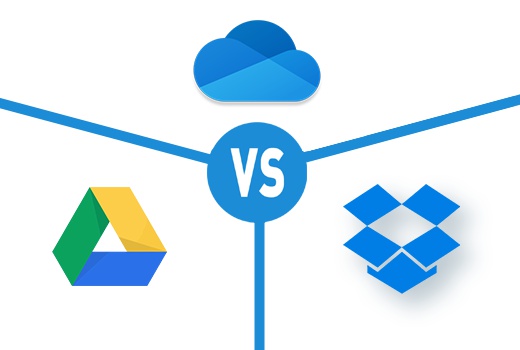
Not all cloud storage services are created equal. The cheapest online storage solutions could go out of business. And take your data down with it.
What Is Cloud Storage?
Before covering what to look for in a cloud storage solution, you’ll want to start at the beginning. And that’s understanding what online storage solutions do. Instead of saving your files on your computer’s hard drive, you store it in the cloud. Some people save their more important files to both the local hard drive and the cloud.
A cloud storage service lets you store your data online. It lets you backup your data. It lets you access your files from anywhere using any connected device. It lets you share files.
Contrary to the cloud in its name, your data isn’t floating out there in the sky. It actually lives on the cloud storage provider’s computers and servers. You’re essentially renting space from them.
But what happens if the cloud storage service goes down? Many large company websites have gone offline due to hackings, server errors, and other problems. It can and does happen. A popular cloud storage provider experienced an outage in 2017. And that affected Slack, Quora, and American Airlines, to name a few. The provider? Amazon.
Every computer, server, and computer network has the possibility of an outage. How can you select the right cloud provider and ensure your data will always be there? You can’t. You know the old saying. There are no guarantees in life except death and taxes.
How to Do Your Due Diligence with a Cloud Storage Provider
As you do a cloud storage comparison, do your due diligence by understanding the provider’s business model. Look at its history. Read customer reviews. Study the actual content of the review, not just the rating.
Create a disaster recovery plan. The plan will contain a section on what happens to your data if you decide to switch providers or the provider goes out of business.
Companies can add stipulations in their contracts with the cloud storage vendor. Here are some common clauses to consider adding to the contract:
- State your business owns the data.
- Make regular backups of the company data.
- Provide uptime guarantees.
- Request cyber risk insurance.
- List assurances vendor will make.
- Verify vendor has a current data center and industry certifications.
- Describe how it responds to a subpoena.
A contract can hold the provider liable if it loses the data or fails to follow its uptime guarantees. The line about a subpoena is important. Some providers, for instance, have a policy that prevents disclosure of personal information. Others are required to respond to the subpoena by law. All these need spelling out in the contract.
Again, don’t focus on the price alone when you compare cloud storage solutions. You’ll find cloud storage comparison charts in plenty of places on the internet. Here’s what to consider before you compare.
Questions to Ask When Doing Cloud Storage Comparison
Each type of cloud storage has its own requirements. With data backup, you want to know how often the service runs the backup. Would backups be automatic or scheduled? It’s also important to understand how the restore process works and confirm it works. For file storage, you’ll want to find out what kind of files the service can handle and their maximum size.
Collaboration and productivity tools have their own requirements. For instance, you want to verify service supports the types of files you plan to share. Some services can handle Word compatible files, but not spreadsheets or slides.
Here are the general questions that apply to most cloud storage services.
1. What is the purpose of using an online storage solution?
- Online backup / cloud backup: Copies entire contents of a hard drive or network drive that serves as a backup. If the hard drive or network crashes, you can restore the backup.
- File sharing: Specific files are stored online that everyone can access.
- Sync data: Similar to online backup, syncing data typically involves selecting a folder or files to keep in sync between two places. You could sync a project folder between your laptop and the cloud. When you make a change on your laptop, the cloud will automatically receive those same changes. If you change the file in the cloud, your laptop will see those changes.
- Collaboration: Some cloud online storage solutions not only let teams share files but also collaborate. An example is the ability to open documents saved on Google Drive in Google Docs. Everyone with permission can edit the document and see the changes.
You may be wondering why cloud storage does not appear on this list. Cloud storage is a general term that refers to all online file storage. It doesn’t necessarily mean file-sharing or data backup. When it comes to cloud storage solutions, people often think of Google Drive, Dropbox, and OneDrive. These solutions do more than store files. They support collaboration, sharing, syncing, and backing up.
Cloud storage also refers to online backup. Popular backup services include Backblaze, Carbonite, SugarSync, and iDrive. Thus, cloud storage can mean different things. And that’s why you want to identify the purpose of the cloud storage solution before doing a comparison.
2. How much storage do you need?
Pricing varies based on the amount of storage needed. Many cloud storage services offer free storage up to a point. Then, they begin charging a per month or per year fee. How much they charge depends on the storage plan selected.
3. If you need file sharing, how do you want to handle permissions?
Permission settings can be complex. Verify the service has the settings you need. Google Docs, for example, allows you to share a single file or you can share an entire folder. You can also assign user permissions per file or folder. These vary from service to service. Google Drive files have three options when sharing a link to a file or folder: view, comment, or edit.
Dropbox operates the same way. The “Can view” option allows people with the link to view, download, and comment. The “Can edit” option lets people edit, delete, comment, and add their files to their Dropbox.
4. What are your security requirements?
What type of security and encryption does the service use? Does it offer two-factor authentication? 2FA adds protection to your account in case someone figures out your ID and password. It requires a second method for accessing your account.
Not only do you want to consider the security and encryption of the file backup, but also the security of the physical space that houses your data. Does the facility have video surveillance cameras and badge-protected access? Ask about their security audit and whether they will share the results with you.
5. What is the file size requirement?
Some cloud vendors have a limit on the file size. This could be a problem for people with photo and video files that tend to be large. The amount of file size allowed depends on the vendor and the plan.
6. What file recovery and version history options do you need?
When you delete a file from cloud storage, it does not mean it’s gone forever. File retention requirements vary. Some vendors may keep files for 30 days. Some may have multiple options based on their offerings. In the case of Dropbox, it retains files and version history for 30 days on the cheapest plan. All the other plans retain files and versions for up to 180 days.
7. Do you need support for multiple devices and computers?
Services may offer different plans in which the cheapest plan is only good for one computer. You also want to think about mobile access. Many cloud storage solutions come with an app for managing files. Be aware that mobile apps may have fewer features than their desktop and laptop counterparts. Check out the app before you select the provider.
8. What are your other requirements?
While you do a cloud storage comparison, look at the plans and their features from a handful of vendors. You’ll get more ideas of the available features. Here are some to consider:
- Account transfer (transfer role when employee changes responsibilities)
- Team management features and central admin console
- Types of support and priority support options
- Billing flexibility: monthly, yearly, per computer, or other option
- Remote wipe to clear data if the device is stolen
The goal is to find a cloud storage provider with a plan that offers maximum storage and bandwidth for the most affordable price while keeping your data safe.
Getting Ready to Do a Cloud Storage Comparison
The internet is full of cloud storage comparison guides. You’ll find a guide that focuses on data backup. There’s one for collaboration and file sharing. A cloud storage comparison guide exists for every type of cloud storage.
Start by making a list of your requirements. Prioritize the list. With the multitude of options, you’re bound to find the right service that delivers.